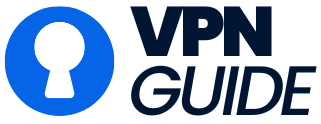VPN troubleshooting is your first defense against connectivity nightmares. Whether you’re battling sluggish speeds, sudden disconnections, or inaccessible websites, these issues sabotage productivity and privacy. This guide delivers actionable fixes curated by cybersecurity experts, prioritizing simplicity and effectiveness. Let’s reclaim your secure connection.
VPN Troubleshooting: Fixing Slow Speeds
Slow VPNs turn streaming and browsing into frustration. Try these proven solutions:
- Switch Protocols
Default protocols (like OpenVPN) prioritize security over speed. Test lighter options:- WireGuard: Balances speed and encryption.
- IKEv2: Ideal for mobile users (stable across networks).
Pro Tip: Most VPN apps let you change protocols in Settings > Connection.
- Test Base Internet Speed
Rule out ISP throttling:- Disconnect your VPN.
- Run a speed test via Ookla.
- Reconnect your VPN and retest. If speeds drop >50%, your VPN server is overloaded.
- Change Servers
Connect to less congested locations:- Avoid “Recommended” servers (often crowded).
- Choose cities physically closer to you (e.g., Chicago instead of New York if you’re in Michigan).
- Temporarily Disable Firewalls
Security suites like Norton or McAfee can throttle VPN traffic.- Disable the firewall for 5 minutes (test VPN speed afterward).
- If speed improves, add your VPN to the firewall’s “allow list.”
VPN Troubleshooting: Stopping Connection Drops
Random disconnections expose your real IP. Lock stability back in:
- Enable Kill Switch
This failsafe cuts internet access if your VPN drops:- Find it in Settings > Security.
- Test it: Connect to VPN, enable kill switch, then manually disconnect VPN. Your internet should freeze.
- Reinstall the VPN App
Corrupted files cause 43% of drop issues (CyberNews, 2023):- Uninstall → Reboot device → Download fresh installer from the official VPN site.
- Update Network Drivers (Windows)
Outdated drivers trigger drops:- Press
Win + X> Device Manager > Network Adapters. - Right-click your adapter > “Update driver.”
- Press
- Experiment with Protocols
Some protocols struggle with restrictive networks:- Use OpenVPN TCP (port 443) on public Wi-Fi—it mimics HTTPS traffic.
VPN Troubleshooting: Accessing Blocked Websites
When Netflix or your bank blocks VPN access, fight back:
- Clear Browser Cache & Cookies
Sites track your “real” location via stored data:- Chrome:
Ctrl + Shift + Del> Check “Cached images” + “Cookies” > Clear data.
- Chrome:
- Connect to Obfuscated Servers
Disguises VPN traffic as regular browsing:- Enable “Stealth” or “Camouflage Mode” in your VPN app (e.g., NordVPN, ExpressVPN).
- Disable WebRTC
Browser plugins like uBlock Origin block WebRTC leaks that expose your IP.
Advanced VPN Troubleshooting
For stubborn issues:
- Change DNS Settings
The default ISP DNS often conflicts with VPNs. Switch to:- Cloudflare:
1.1.1.1and1.0.0.1 - Google:
8.8.8.8and8.8.4.4
(Guide: How to Change DNS on Any OS)
- Cloudflare:
- Check Router Firmware
Older routers drop VPN connections:- Log in to the router admin panel (usually
192.168.1.1). - Update firmware under Advanced > Administration.
- Log in to the router admin panel (usually
Prevention: Avoid Future VPN Headaches
- Update Apps Weekly: Enable auto-updates for VPN and network drivers.
- Stick to WireGuard/L2TP: Best balance of speed and reliability.
- Use Split Tunneling: Route only sensitive traffic (like banking) through the VPN—reduces server load.
Final Tip: Still stuck? Contact your VPN’s 24/7 live chat. Providers like Surfshark and ProtonVPN offer screensharing support for complex cases.